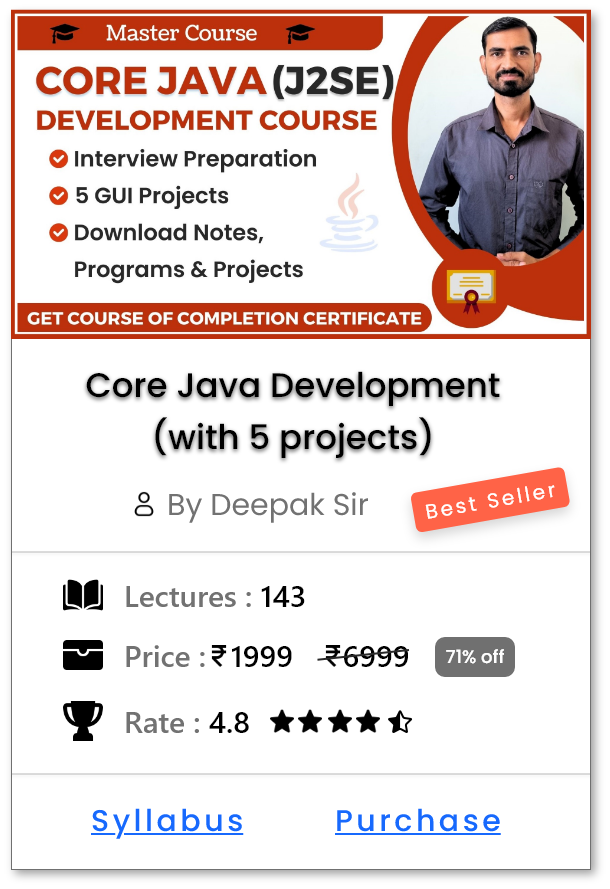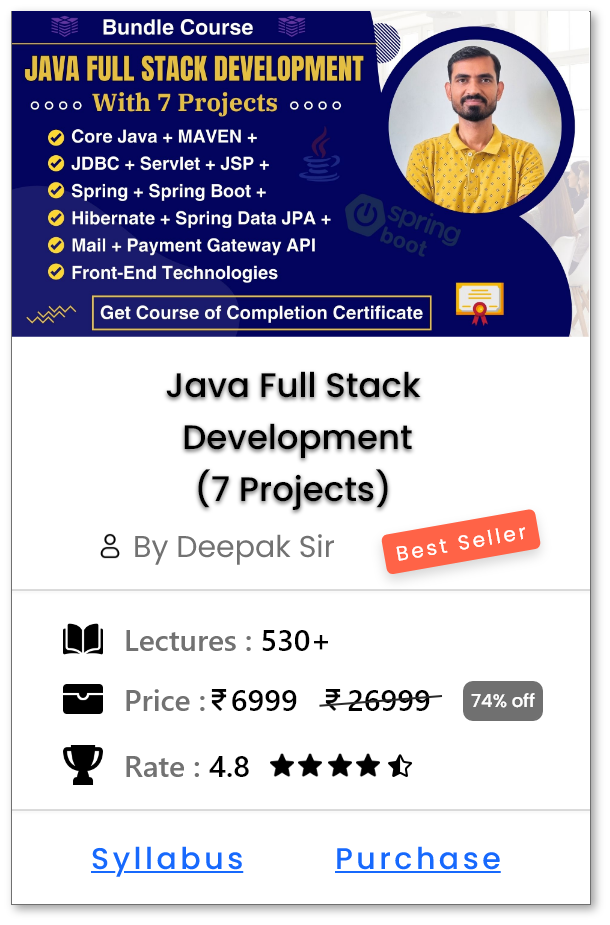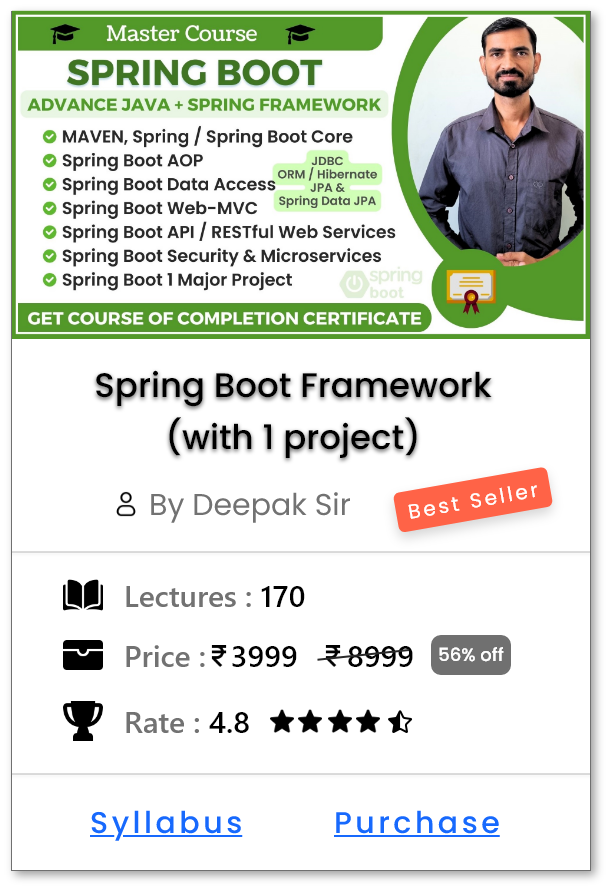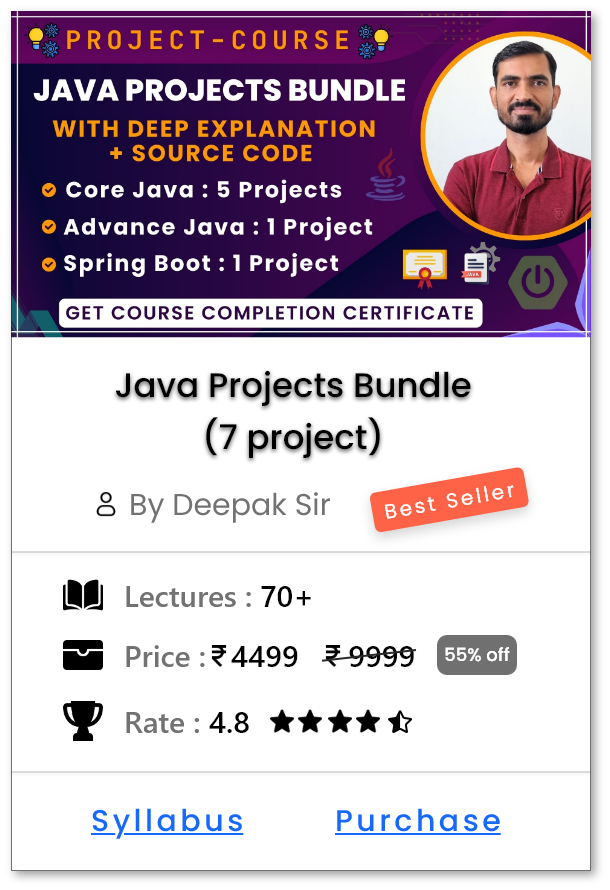Working with Branches -
Introduction
-
git branchcommand is a fundamental part of Git that allows you to create, list and manage branches within your repository. -
By default, you start with a single branch, usually called
mainormaster, but you can create multiple branches to handle various tasks in parallel. -
Below diagram shows the concept of branching in Git:
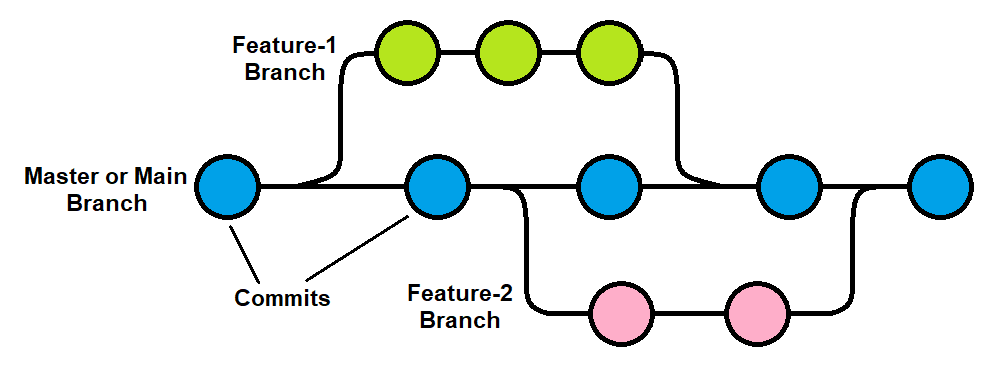
-
Why to Use git branch:-
- Isolated Line of Development: A branch in Git represents an isolated line of development, enabling you to work on different features or bug fixes without affecting the main project.
- Lightweight and Efficient: Branching in Git is lightweight and efficient, making it ideal for experimenting with new ideas, implementing features, or resolving issues.
- Keep the main branch Stable: It helps in keeping the main branch stable while allowing parallel development in separate branches.
- Collaboration: In collaborative environments, it allows team members to work on different tasks independently and merge their work back into the main codebase when ready.
How to use git branch ?
- Open the Git terminal (or command prompt) and navigate to the project folder where your Git repository is initialized.
-
Default Branch Creation:
-
When you run
git init, Git sets up an empty repository and default branch (usuallymainormaster) is created. -
When you provide first
git commitcommand, it saves your initial work onto that default branch. -
(Optional) If needed, you can rename the branch to any other name using below command:
-
git branch -M <branch-name>
-
-
When you run
-
Creating a New Branch:
- After setting up the main branch, you can create a new branch to work on a feature or bug fix.
- Now lets create a new branch named feature-1 which will keep your changes separate from main branch.
-
Example :
git branch feature-1 -
Now check wether the branch is created or not using below command:
-
git branch
-
- This will list all the branches in your repository, and the current branch will be highlighted with an asterisk (*).
-
Below is the example of how it looks like:
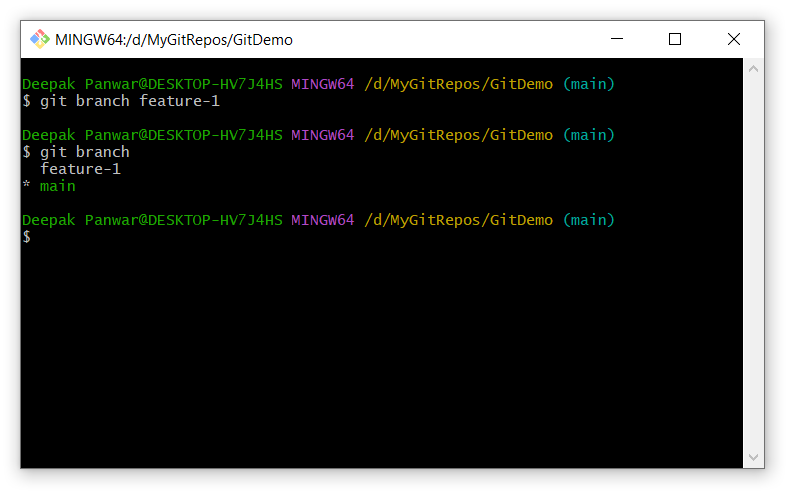
-
Now you can:
-
Switch to that new branch using
git checkout feature-1command. - Make changes like add new feature, fix bugs, etc.
-
Commit changes using
git commitcommand. -
And at last merge changes back to default branch (
mainormaster)
-
Switch to that new branch using
Different ways to use git branch ?
-
Create a New Branch:
-
Syntax :
-
git branch <branch-name>
-
-
Example :
-
git branch feature-1
-
- Use case: Create a new branch from the current branch without switching to it.
-
Syntax :
-
List All Local Branches:
-
Syntax & Example :
-
git branch
-
- Description: Displays a list of all local branches in the repository.
- Use case: To see which branches exist and which one you're currently on (highlighted with *).
-
Syntax & Example :
-
Create a New Branch from a Specific Commit:
-
Syntax :
-
git branch <branch-name> <commit-id>
-
-
Example:
-
git branch debug-fix a1b2c3d
-
- Use case: Useful when you want to branch out from a previous point in history.
-
Syntax :
-
Rename a Branch:
-
Syntax :
-
git branch -m <new-name>
-
-
Example :
-
git branch -m dev
-
- Use case: Renames the current branch to a new name.
-
Syntax :
-
Delete a Local Branch:
-
Syntax :
-
git branch -d <branch-name> - (use -D to force delete)
-
-
Example:
-
git branch -d old-feature
-
- Use case: Clean up branches that have already been merged or are no longer needed.
-
Syntax :
-
List Remote Branches:
-
Syntax :
-
git branch -r
-
-
Description: Shows branches from remote repositories (e.g.
origin/main,origin/dev).
-
Syntax :
-
List All Branches (Local + Remote):
-
Syntax :
-
git branch -a
-
- Description: Lists all local and remote branches.
-
Syntax :
-
Check Last Commit on Each Branch:
-
Syntax :
-
git branch -v
-
- Description: Shows the latest commit on each branch.
-
Syntax :
-
See Which Branches Have Been Merged:
-
Syntax :
-
git branch --merged
-
- Description: Lists branches that have already been merged into the current branch.
-
Syntax :
-
See Which Branches Have Not Been Merged:
-
Syntax :
-
git branch --no-merged
-
- Description: Lists branches that haven't been merged yet.
-
Syntax :
Help Us Get Better Every Day
Your feedback helps us grow! If there's anything we can fix or improve, please let us know.
We’re here to make our tutorials better based on your thoughts and suggestions.