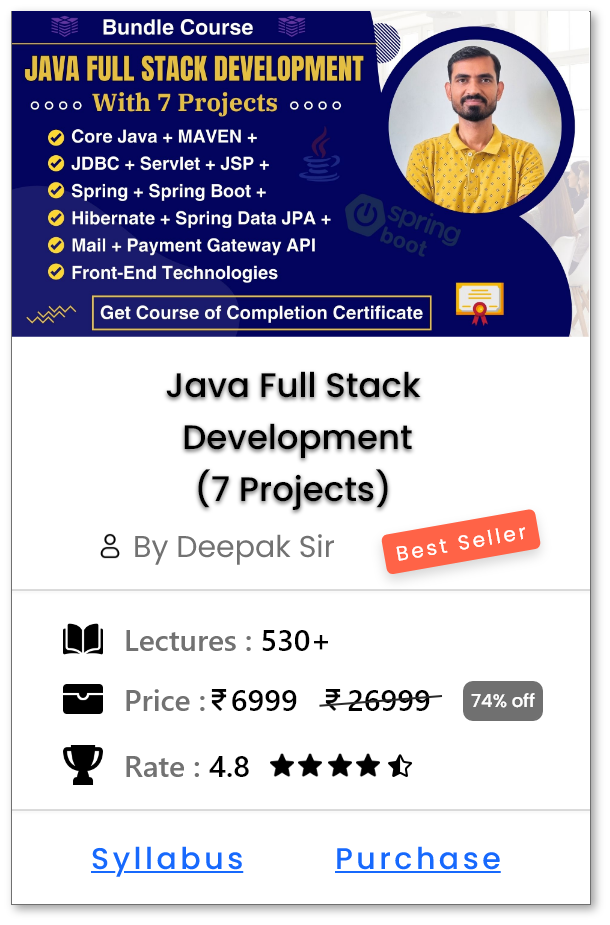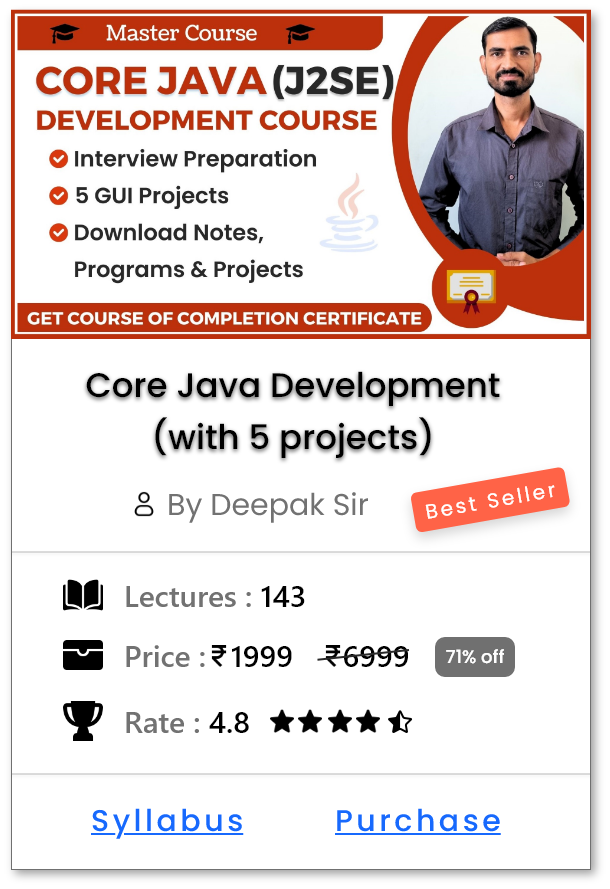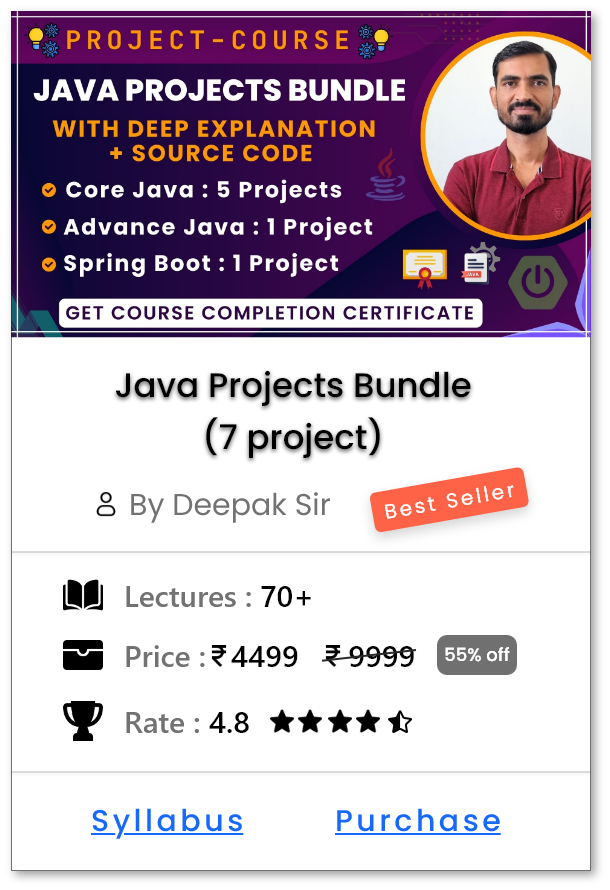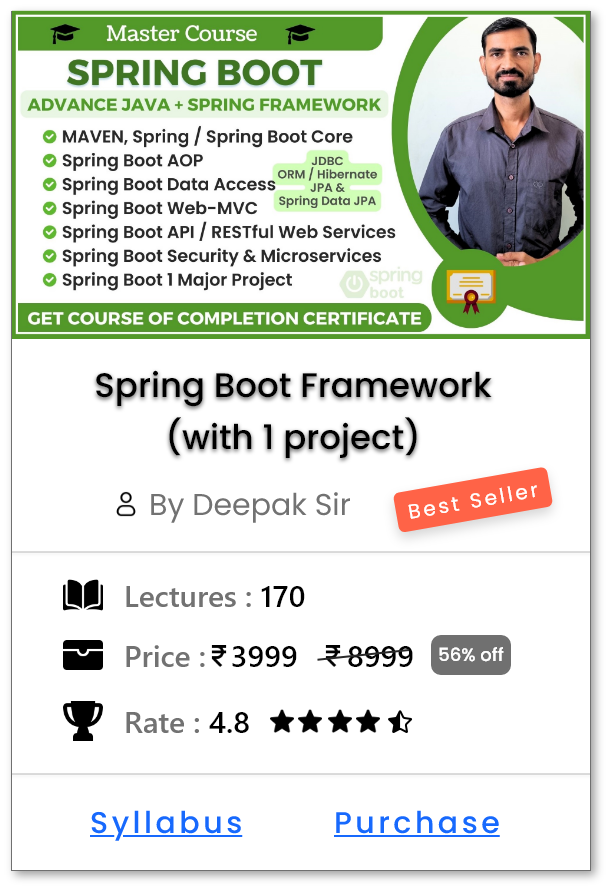Git Installation on Windows
Steps to Install Git on Windows:
Installing Git on Windows is a straightforward process. Follow the detailed steps to successfully set up Git on your Windows system.
Step 1. Download Git for Windows
-
Open your web browser and go to the official Git website:
https://git-scm.com/downloads - Click on the Windows option.
- The Git setup file (.exe) will start downloading automatically.
Step 2: Run the Git Installer
- Locate the downloaded Git setup file (e.g., Git-2.x.x-64-bit.exe) in your Downloads folder.
- Double-click on the file to start the installation.
- Click Yes when prompted by the User Account Control (UAC).
Step 3: Choose Installation Options
- Click Next when prompted GNU General Public Licence window.
-
Select the Destination Folder
-
By default, Git will be installed in:
C:\Program Files\Git - You can change the location if needed, but it's recommended to keep the default path.
- Click Next to proceed.
-
By default, Git will be installed in:
-
Select Components
- Keep all default options selected.
- Ensure that "Git Bash Here" and "Git GUI Here" are checked.
- Click Next to continue.
-
Select the Default Text Editor
- Git will ask which text editor you want to use.
- The default is Vim, but you can choose Notepad, Notepad++, VS Code, Sublime Text, etc.
- Select your preferred editor and click Next.
-
Adjust the name of the initial branch in new repositories
- Choose Let Git decide
- Click Next.
-
Adjust the PATH Environment
- Choose "Git from the command line and also from third-party software" (Recommended).
- This allows you to use Git in the Command Prompt and PowerShell.
- Click Next.
-
Choose SSH executable
- Select Use bundled OpenSSH.
- Click Next.
-
Choose HTTPS Library
- Select Use the native Windows Secure Channel library.
- Click Next.
-
Configure Line Ending Conversions
- Select "Checkout Windows-style, commit Unix-style line endings" (Recommended).
- Click Next.
-
Select Terminal Emulator
- Choose Use MinTTY (default terminal for Git Bash) (Recommended).
- Click Next.
-
Choose the default behaviour of "git pull"
- Select "Fast-forward and merge".
- Click Next.
-
Choose a credential helper
- Select "Git credential manager".
- Click Next.
-
Choose Extra Options
- Keep enable Enable file system caching.
- Click Next and then Install.
Step 4: Complete the Installation
- The installation process will take a few moments.
- Once complete, click Finish.
- Check "Launch Git Bash" if you want to open Git Bash immediately.
Step 5: Verify Git Installation
To ensure Git is installed correctly:
- Open Git Bash or Command Prompt.
-
Type the following command and press Enter:
git --version -
If installed correctly, it will display the Git version like this:
git version 2.x.x.windows.x
Help Us Get Better Every Day
Your feedback helps us grow! If there's anything we can fix or improve, please let us know.
We’re here to make our tutorials better based on your thoughts and suggestions.