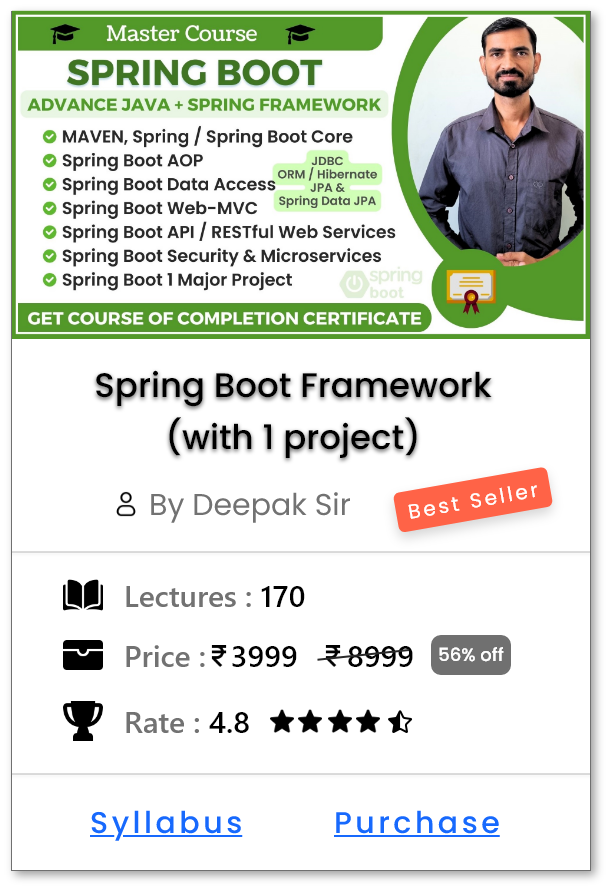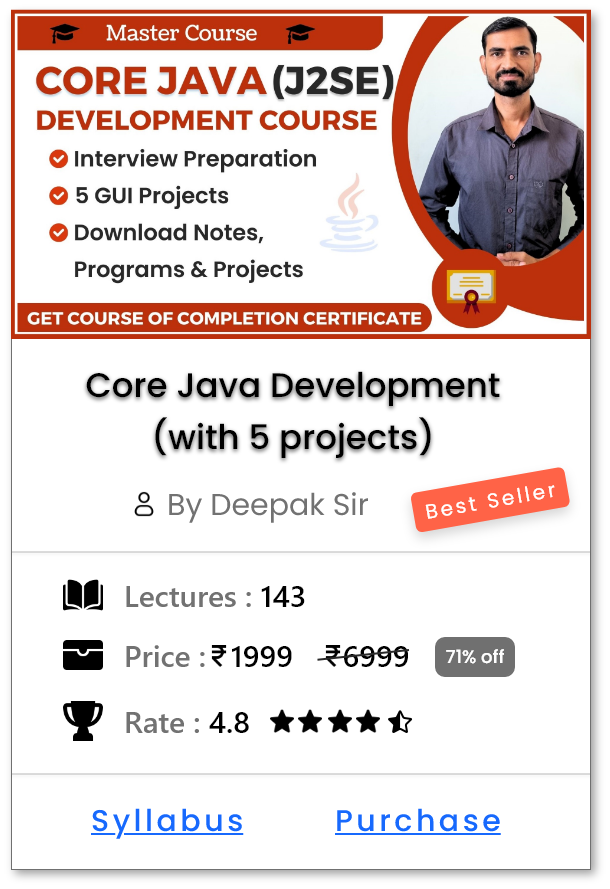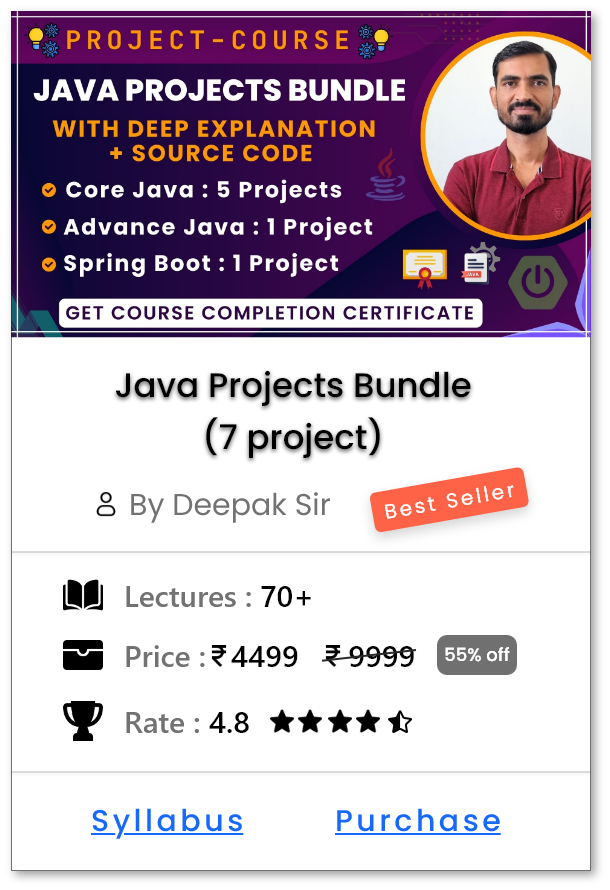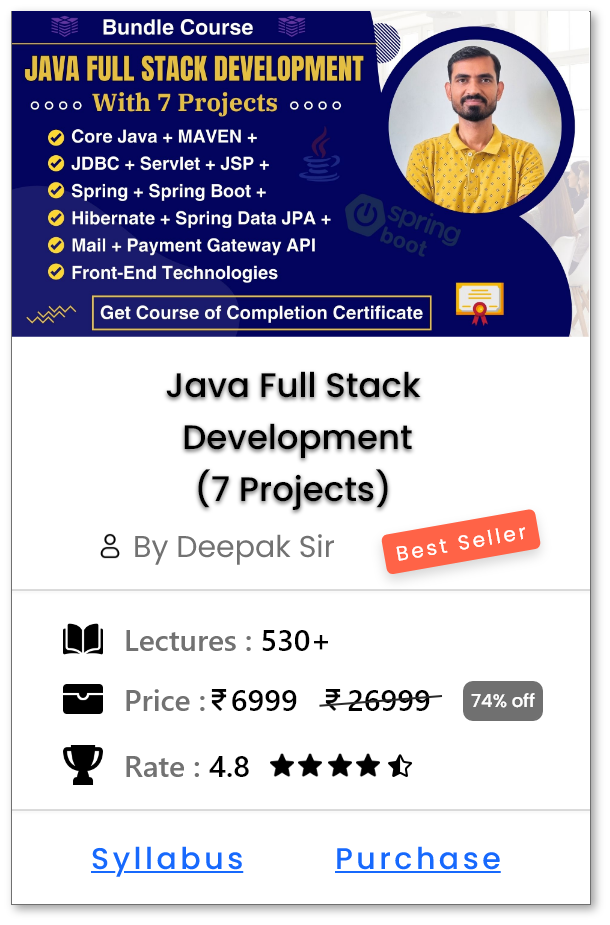View Commit History in Git - git log
Introduction
-
git logcommand is used to view the commit history of a Git repository. - It displays a list of commits in reverse chronological order, showing the most recent commits first.
-
git logcommand helps in tracking the project's evolution, understanding code changes, and identifying contributors.
How to use git log ?
-
Check your logs:
-
git log
-
-
The command will show the following:
-
-
Each commit entry shows:
- Commit hash (a unique identifier)
- Author name and email
- Date and time of the commit
- Commit message explaining the change.
Different ways to use git log ?
-
View Detailed Commit History:
-
git log - Shows complete commit history with author, date, and message.
- Useful for a deep analysis of project history.
-
-
View a Compact History:
-
git log --oneline - Displays each commit in a single line with a short hash and commit message.
- Ideal for a quick overview.
-
-
View Specific Number of Commits:
-
git log -n 5 - Shows the last 5 commits.
- Useful when you want to see recent changes only.
-
-
View History for a Specific File:
-
git log filename.txt - Displays the commit history of a specific file.
- Helps track changes made to that particular file.
-
-
View History with File Differences:
-
git log -p - Shows commit history along with the actual changes (diffs).
- Useful for detailed code reviews.
-
-
View Commits by a Specific Author:
-
git log --author="Author Name" - Filters commits by a specific author.
- Useful for reviewing individual contributions.
-
-
View History with Date Range:
-
git log --since="2024-01-01" --until="2024-12-31" - Shows commits within a specific time range.
- Helpful for tracking progress during a period.
-
-
Graphical Log View:
-
git log --graph --oneline - Shows a visual representation of branches and merges.
- Great for understanding complex commit histories.
-
-
Search Commit Messages:
-
git log --grep="bug fix" - Filters commits by keywords in commit messages.
- Useful for finding commits related to specific tasks.
-
-
Show Changes Introduced by Each Commit:
-
git log --stat - Summarizes the number of changes (lines added/removed) per file.
- Quick way to understand the impact of each commit.
-
Help Us Get Better Every Day
Your feedback helps us grow! If there's anything we can fix or improve, please let us know.
We’re here to make our tutorials better based on your thoughts and suggestions.