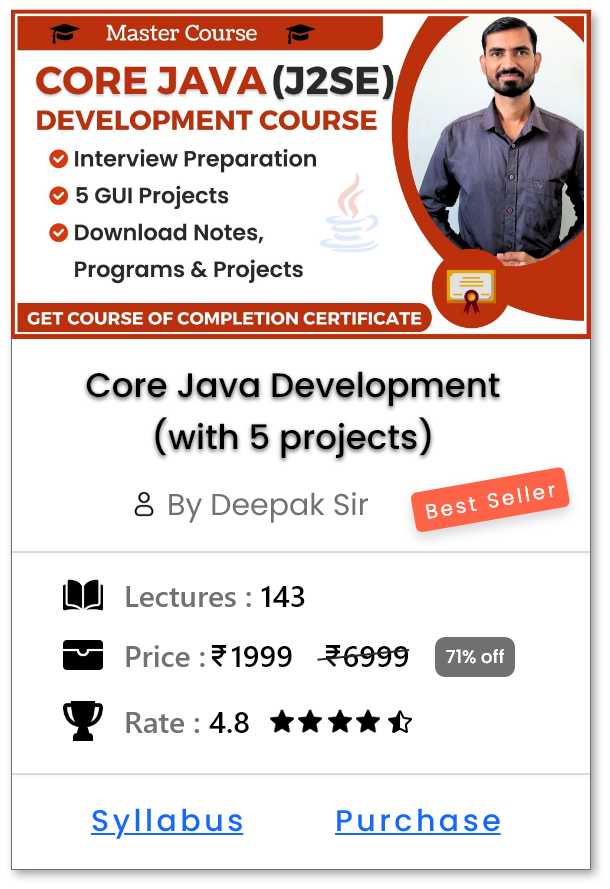JAVA_HOME vs Java Path
Difference between JAVA_HOME and Java Path
The difference between JAVA_HOME and the Path environment variable for Java lies in their purpose and usage. Both are related to setting up Java on your system, but they serve different functions.
-
1. JAVA_HOME
-
Purpose :
JAVA_HOMEis an environment variable used to specify the installation directory of the Java Development Kit (JDK). It points to the root folder where Java is installed. - Usage : This variable is typically used by Java-based applications, tools, or scripts to locate the Java installation on our machine. It's required by many development tools, including Maven, Gradle, and certain Java IDEs like Eclipse or IntelliJ IDEA.
-
Example : If we have JDK installed in
C:\Program Files\Java\jdk-17, thenJAVA_HOMEshould be set to this directory. -
Setting JAVA_HOME :
-
Windows:
- Go to Control Panel > System and Security > System > Advanced system settings > Environment Variables.
-
Under System variables, click New and set the variable name as
JAVA_HOMEand the value asC:\Program Files\Java\jdk-17.
-
Linux/Mac:
-
We can set
JAVA_HOMEin our shell configuration file (like~/.bashrc,~/.bash_profile, or~/.zshrc): -
export JAVA_HOME=/usr/lib/jvm/java-17-openjdk
-
We can set
-
Windows:
-
Purpose :
-
2. Java Path (or PATH)
-
Purpose : The
Pathenvironment variable is used to tell the operating system where to look for executable files, such asjavaandjavac. It doesn't directly point to the JDK installation but includes thebinfolder inside the JDK directory. -
Usage : When we run commands like
javaorjavacfrom the command line, the system looks through the directories listed in thePathvariable to find these executables. By adding the JDK'sbindirectory toPath, we can run Java commands from any directory in the terminal or command prompt. -
Example : If our JDK is installed in
C:\Program Files\Java\jdk-17, thePathvariable should includeC:\Program Files\Java\jdk-17\bin. -
Setting Path :
-
Windows:
- Go to Control Panel > System and Security > System > Advanced system settings > Environment Variables.
-
Under System variables, find and edit the
Pathvariable. Add a new entry like:C:\Program Files\Java\jdk-17\bin.
-
Linux/Mac:
-
We can add the
bindirectory to thePATHin our shell configuration file: -
export PATH=$JAVA_HOME/bin:$PATH
-
We can add the
-
Windows:
-
Purpose : The
Difference between JAVA_HOME & Java Path
| Feature | JAVA_HOME |
Path |
|---|---|---|
| Purpose | Points to the Java installation directory (JDK or JRE). | Specifies directories where the operating system looks for executable files (e.g., java, javac). |
| Usage | Used by Java tools, IDEs, and build systems (e.g., Maven, Gradle). | Used to run commands like java, javac from anywhere in the terminal/command prompt. |
| Where It's Set | Set to the root folder of the JDK installation (e.g., C:\Program Files\Java\jdk-17). |
Points to the bin folder inside the JDK or JRE directory (e.g., C:\Program Files\Java\jdk-17\bin). |
| Example | JAVA_HOME=C:\Program Files\Java\jdk-17 |
Path=C:\Program Files\Java\jdk-17\bin |
| Required For | Required by tools and scripts to locate the JDK installation. | Required to run Java commands (like java or javac) from the command line. |
Help Us Get Better Every Day
Your feedback helps us grow! If there's anything we can fix or improve, please let us know.
We’re here to make our tutorials better based on your thoughts and suggestions.